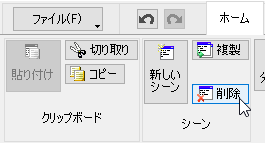3.2. 新しいシーンの作成/複製/削除
概要
この項ではシーン(各種データが配置される作業領域)の作成/複製/削除の操作手順を説明します。
3.2.1. 新しいシーンの作成
[新しいシーン]ボタンをクリックします。
図1:[新しいシーン]のクリック
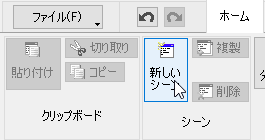
3.2.2. 複製
サムネイルビュー/ツリービューでシーンを選び、
図2:サムネイルビュー/ツリービューのシーンの選択
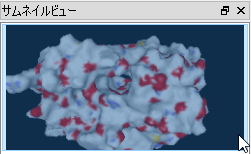
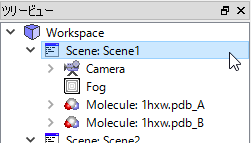
[複製]ボタンをクリックします。
図3:[複製]ボタンのクリック
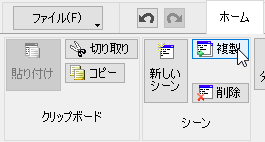
3.2.3. 削除
サムネイルビュー/ツリービューでシーンを選び
図4:サムネイルビュー/ツリービューのシーンの選択
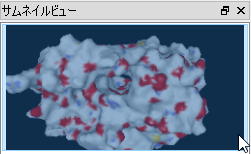
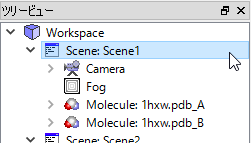
[削除]ボタンをクリックします。
図5:[削除]ボタンのクリック